Sn0wBreeze is another jailbreak tool for iPhone and iPod Touch 3.1.2. It does the same thing PwnageTool from the Dev-Team does but unlike PwnageTool, Sn0wBreeze is fully compatible with Windows OS (7, Vista, XP). If for any reason you could not get the previous iPhone jailbreak tools (BlackRa1n, PwnageTool, RedSn0w) to work for you to jailbreak iPhone OS 3.1.2, Sn0wBreeze is there to give a shot. Create the Custom IPSW file with Sn0wBreeze and jailbreak iPhone 3.1.2.
In this guide you’ll learn, how to jailbreak iPhone OS 3.1.2 with Sn0wBreeze by creating a custom firmware.
NOTE: Sn0wBreeze is still in beta. So, BlackRa1n and PwnageTool are still recommended tools to jailbreak iPhone and iPod Touch. Follow the links below if you want to use BlacRa1n or PwnageTool to jailbreak iPhone. If you want to go for Sn0wBreeze Jailbreak, continue reading.
- How to: Jailbreak iPhone, iPod Touch 3.1.2 Using BlackRa1n
- How to: Jailbreak iPhone OS 3.1.2 with PwnageTool
Download custom firmware 3.1.2IMPORTANT
SnowBreeze currently works with the follow devices:
iPhone 2G, iPhone 3G, iPhone 3GS (old bootrom), iPod Touch 1G, iPod Touch 2G (non MC). If you have any of these mentioned iDevices, you can follow the step by step guide below to jailbreak iPhone OS 3.1.2 using Sn0wBreeze.
PREREQUISITES
- Download iTunes 9.0.2
- Download iPhone OS 3.1.2 firmware for your iDevice
- Download Sn0wbreeze (Windows only)
- Download .NET Framework 3.5 (required to run Sn0wbreeze)
Disclaimer: This guide is for educational and testing purposes only. We can NOT be held responsible for any loss of important data or malfunctioning of your iPhone. Follow it at your own risk.
How to Jailbreak iPhone 3.1.2 with Sn0wBreeze
 Step 1
Step 1Make sure you’ve installed the latest version of iTunes. Open the iTunes and backup your iPhone data.
Step 2
Run the Sn0wBreeze and hit next button.

Step 3
choose Simple Mode. We cannot get Expert Mode work properly because it’s still in beta. So only Simple Mode is available.
Click the Next Arrow button.
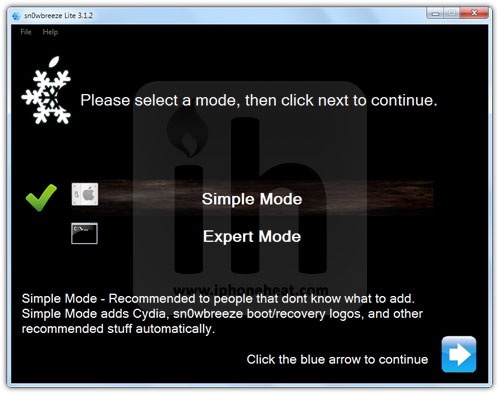
Step 4
Sn0wBreeze will ask for the IPSW file for your iDevice. Click on the Browse button and navigate to the folder where you put your iPhone OS 3.1.2 IPSW file and choose the downloaded firmware 3.1.2.
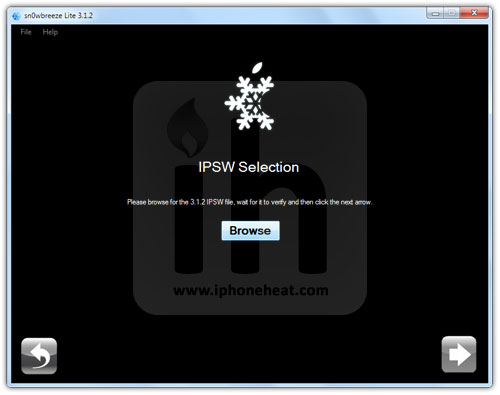
Sn0wBreeze will verify your selected firmware 3.1.2 file.
Hit Next.


Step 5
On the next screen, Sn0wBreeze will ask you: Do you want to activate your iPhone?
- Hit Yes button for hacktivation (for unofficial carriers)
- Hit No if you want to use official carrier (AT&T etc).
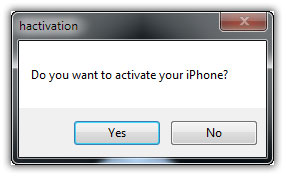
Step 6
Hit the Start button. SnowBreeze will start building custom firmware for your iPhone that we will use later to jailbreak iPhone OS 3.1.2.

Step 7
Once the custom IPSW file building process is complete, now it’s time to restore your iPhone with that custom firmware that you just built using Sn0wBreeze.

Connect your iPhone to iTunes and select your iPhone from the left navigation pane in iTunes. Hold Down the SHIFT key on your keyboard and hit the Restore button (SHIFT + Restore)

Step 8
Now the iTunes will ask for the IPSW firmware file.
Browse to the custom firmware that you built using Sn0wBreeze and select it.
iTunes will Restore your iPhone with custom iPhone OS 3.1.2 created with Sn0wBreeze. Once the iTunes is done with the restore process, your iPhone will restart automatically.
Voila! you’ve a fully jailbroken iPhone with OS 3.1.2.
How to Unlock iPhone OS 3.1.2
Now after jailbreaking iPhone, if you want to unlock iPhone OS 3.1.2, you can use UltraSn0w to unlock iPhone 3.1.2 or use BlackSn0w to unlock iPhone 3.1.2 on Baseband 05.11.07:
- How to Unlock iPhone 3.1.2 with UlraSn0w
- How to Unlock iPhone 3.1.2 with BlackSn0w (Baseband 05.11.07)
To receive latest updates on jailbreaking and unlocking iPhone, follow us on twitter @mygadgetnews
No comments:
Post a Comment
Note: Only a member of this blog may post a comment.